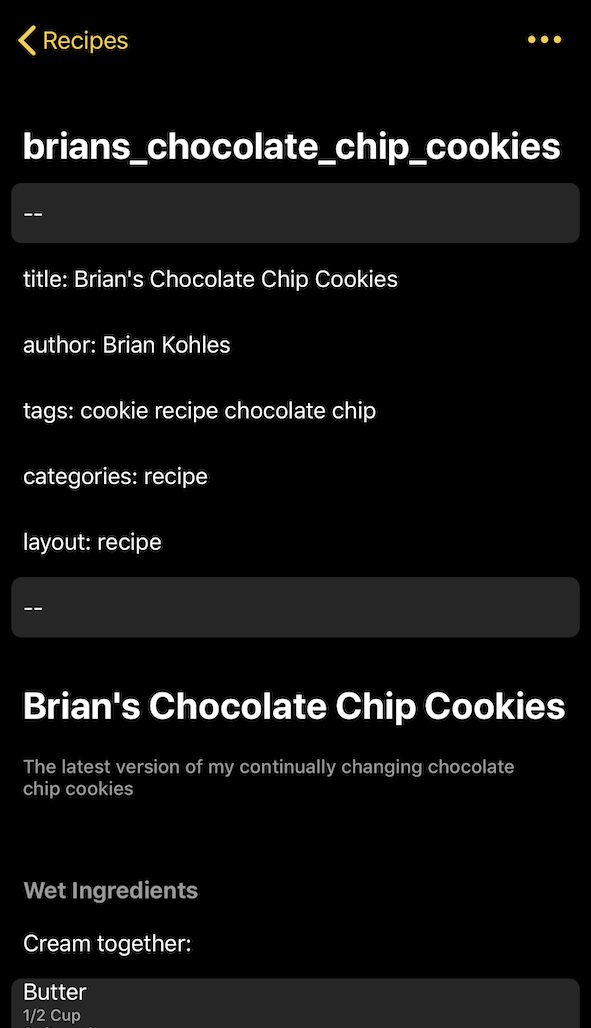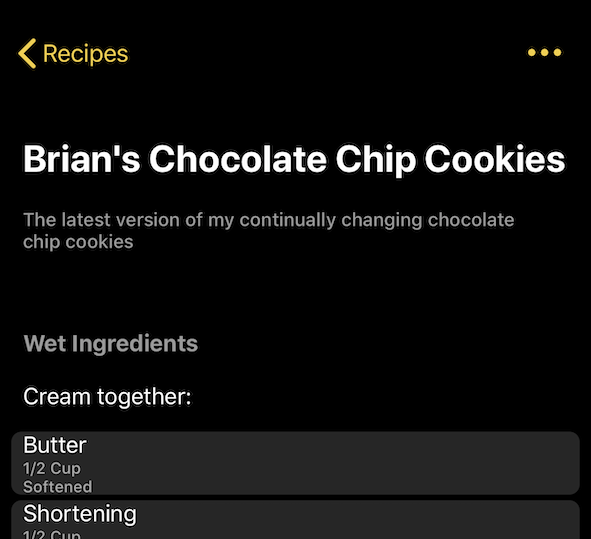Several years ago after migrating my data from service, to srevice, to service I decided I’d had enough of proprietary formats & was going to move all of my data to non proprietary format. For most all my stuff that has worked out to be markdown.
I had not yet found a good way to store recipes in a nice structure . I’d searched a few times over the years & hadn’t found what I wanted, then yesterday I happened across a github repo with some markdown recipe examples from the team that created Grocery App for iOS, iPadOS, watchOS.
Their format is dead simple, and super flexible, and best of all lets me put my recipes in the flow that I like of “do this steps with these things”.
You can see on their Github page for Grocery Recipe Format some example recipes, and the basic structure of a recipe:
# Title
## Header
- Ingredient
Step
> Note
This simple format makes it very simple to throw a recipe together like the below. It’s markdown so it’s easy to read without any special tools, and the thing that I really like is that it is portable so I’m not locked into a specific recipe database format.
When I started this adventure I was not looking for a new shopping list app, nor was I looking for a new recipe storage app. But it happens that this little app does both of these things very well, and since it reads markdown, and easily syncs my data from iCloud I can easily workout a workflow to keep the recipes in the app updated with my blog store.
I’ll admit I have not actually used this app yet for shopping, but from the little bit of playing around I’ve done it looks like a really nice app for that.
The Recipe View
This is why I really liked this app, the recipe view is very simple and adds a lot of features from such a simple markdown format.
First it of course provides nice little check boxes so you can mark off each step and ingredient as you do it, but it also has a nice little marker you can use to note a timer. So just tapping the highlighted time, will start a timer, and then track multiple timers across multiple recipes.
There was only one small problem
The app doesn’t currently support YAML front matter. Front matter is the stuff that goes at the top of a lot of file types used for a lot of things, that defines some additional meta data about your content. In my case it is use by Jekyll that runs my blog/wiki/recipe box. The front matter in the code below is the part between the lines of --- of my YAML/Markdown files or +++ for TOML files. I’ve sent the Grocery team a feature request to see if they can ignore this section of the file, so hopefully that will come in a future update.
Example Recipe
An example of the issue is below. For the below recipe if the front matter is included the Grocery recipe view looks like:
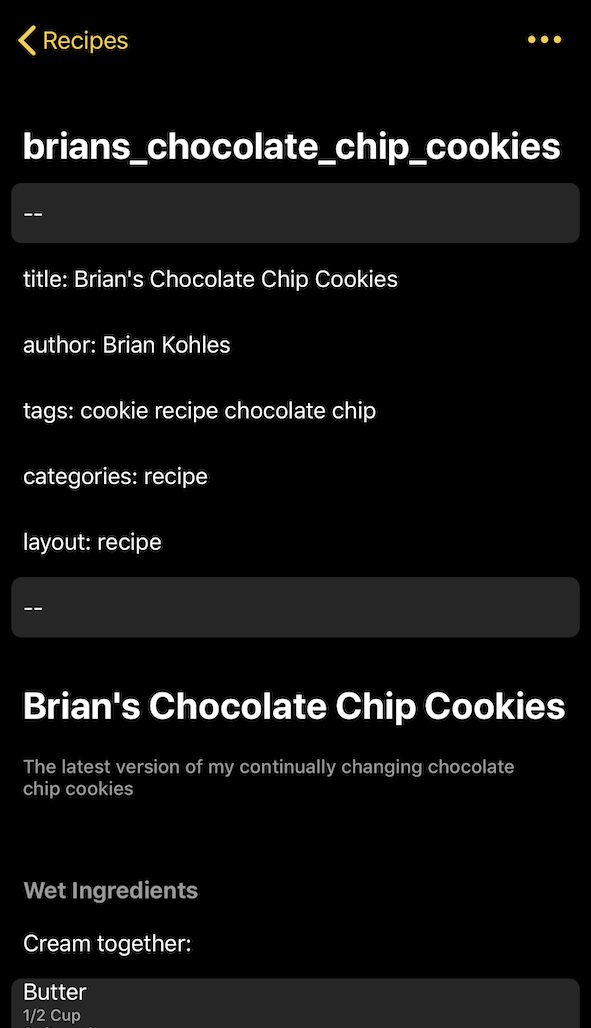
Removing the front matter & everything looks perfect:
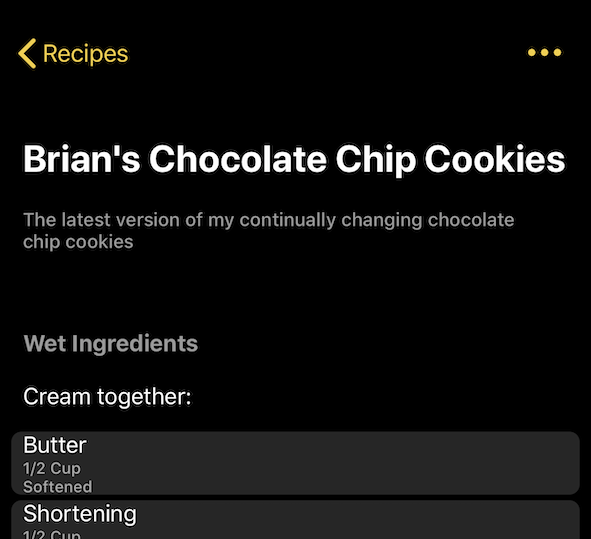
---
title: Brian's Chocolate Chip Cookies
author: Brian Kohles
tags: cookie recipe chocolate chip
categories: recipe
layout: recipe
---
# Brian's Chocolate Chip Cookies
> The latest version of my continually changing chocolate chip cookies
## Wet Ingredients
Cream together:
- Butter | 1/2 Cup | Softened
- Shortening | 1/2 Cup | Butter Flavored
- Dark Brown Sugar | 220 G |
- Sugar | 200 G |
Add in the other wet ingredients:
- Eggs | 2 |
- Vanilla Extract | 1 1/2 t |
## Dry Ingredients
Add in all the dry ingredients & slowly mix together:
- Flour | 333 G |
- Baking Soda | 1 tsp |
- Baking Powder | 1 tsp |
## Add mix ins
Mix in Chocolate Chips and anything else you like:
- Dark Chocolate Bar | 2 C | Cut into chunks
## Bake
Preheat over to 350º F (325º F fan assist) for 11 minutes [Baking Cookies].
> Cooking time may be 10-16 minutes depending on cookie size
## Other optional mix ins
> Some other Mix ins to try
- Heath Toffee Bits | 1 C | with or without chocolate
- Instant Espresso Powder | 1 T |
- Cinnamon | 1 T |
- Cayenne Pepper | 1/8 t |